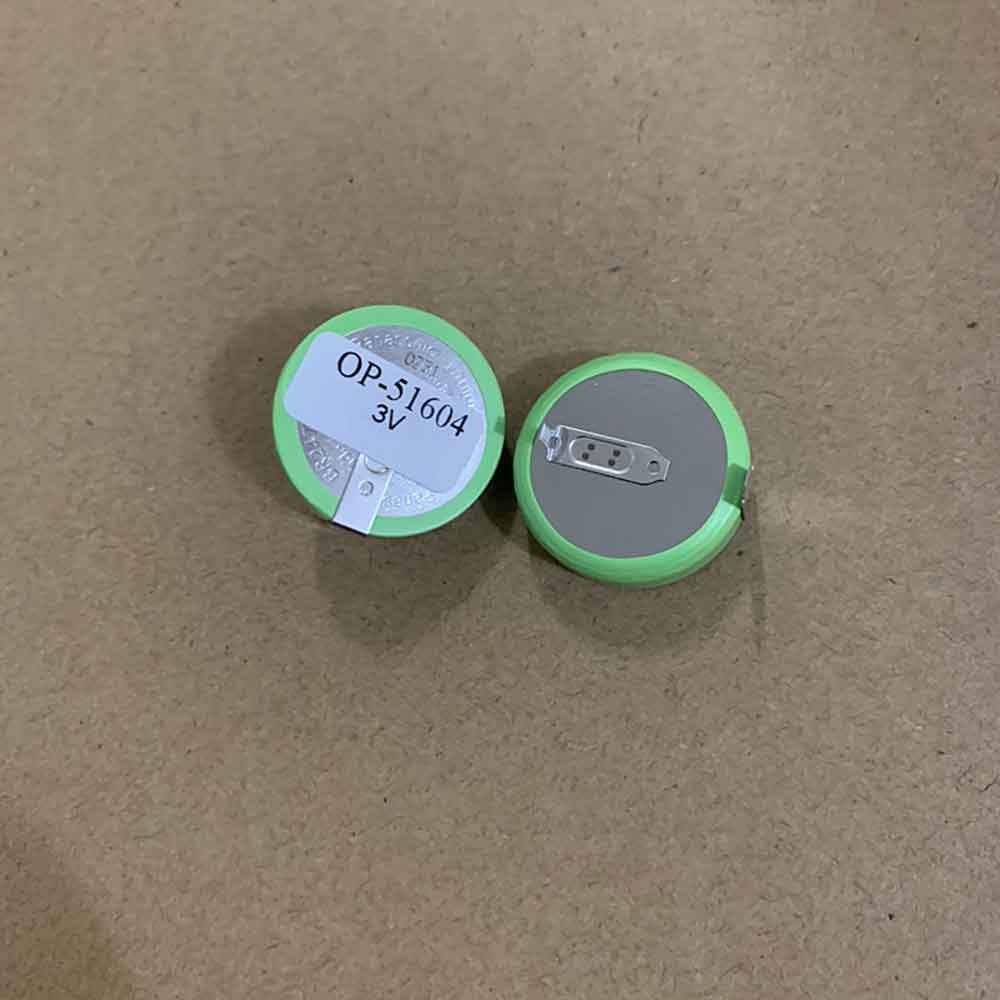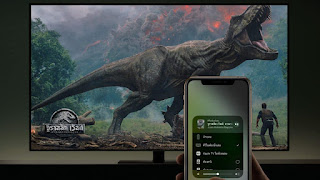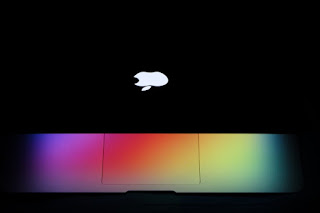2000mAh 3.6V Yamaha ER6BDWK77P Batteries for Yamaha YRC1000 Maxell PLC, Yamaha ER6BDWK77P Other battery is a brand new,100% Compatible original and replacement battery,Purchase wholesale and retail ER6BDWK77P with high quality and low price!
Find ou your original model number or part number(P/N), and move your eyes on the tag of battery

Specifications
- Brand:Yamaha
- Capacity :2000mAh
- Voltage :3.6V
- Type :Lithium
- Battery Cell Quality: Grade A
- Descriptive: Replacement Battery – 1 Year Warranty
- Description: Brand New, 1 Year Warranty! 30-Days Money Back! Fast Shipping!
How we test this Yamaha ER6BDWK77P Battery
Step 1: Make sure customer bought the correct battery.
Step 2: Check battery’s appearance and interface.
Step 3: Test battery charger and recharger function.
Step 4: Charger the battery to 100% and recharger to 0% to get real battery capacity
Step 5: Use Ev2300 to check the voltage difference of each goroup cells.
Step 6: Charger battery power more than 30%.
Step 7: Package battery carefully and send out
Compatible Part Numbers:
ER6BDWK77P
Compatible Model Numbers:
Yamaha YRC1000 Maxell PLC
How much do you know about how to run laptop well as any place? The follow Tips cut way back on protecting battery life.
1). Please recharge or change your Other battery when battery power low.
2). Using Li-Ion Replacement Yamaha ER6BDWK77P Other Battery for your notebook which can work longer time than Non Li-ion one.
3). It is better to defragmentation regularly for your Other battery life.
4). In order to reduce the laptop power consumpition, you can use some optical drive spin-down and hard drive in your Other .
5). Please keep your laptop in sleep or standby model without long time using, which both save the Replacement Yamaha ER6BDWK77P Other Battery power and extend battery using life.
6). Leave your battery in a dry and cool condition when without using.
7). When you rarely or generally plugged in fixed power using, Please take down your battery to avoid hurting battery life.
Hot Products
37Wh DELL 579TY for DELL LATITUDE E7470 E72702600mAh/45WH TOSHIBA PA5283U-1BRS for Toshiba Satellite A40-C A50-C2.1Wh/580mAh BMW MKD35UP for BMW AG MKD35UP D-80788 530le 73500mAh BLACKBERRY Tlp035B1 for BlackBerry KEY2 cellphone7800mAh PANASONIC CF-VZSU46 for Panasonic Toughbook CF-30 CF-32350mAh CUBOT RAINBOW2 for CUBOT RAINBOW 23653mAh ASUS B31N1822 for Asus ZenBook Flip 14 Q406D UX476Wh/4940MAH ASUS C41N1837 for Asus ROG Zephyrus G15 GA502 M13250mAh/28WH DELL 7WMM7 for Dell Venue 11 Pro Keyboard Doc3250mAh/28WH DELL 7WMM7 for Dell Venue 11 Pro Keyboard Doc