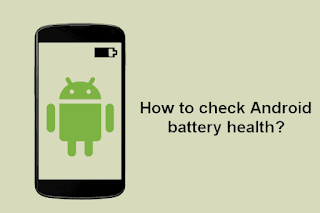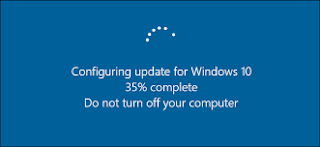2500mAh 11.1V Trimble TSC3 Batteries for Trimble TSC3 TDS Ranger 3 Data Collector Spectra 890-0163-XXQ, Trimble TSC3 Other battery is a brand new,100% Compatible original and replacement battery,Purchase wholesale and retail TSC3 with high quality and low price!
Find ou your original model number or part number(P/N), and move your eyes on the tag of battery

Specifications
- Brand:Trimble
- Capacity :2500mAh
- Voltage :11.1V
- Type :Li-ion
- Battery Cell Quality: Grade A
- Descriptive: Replacement Battery – 1 Year Warranty
- Description: Brand New, 1 Year Warranty! 30-Days Money Back! Fast Shipping!
How we test this Trimble TSC3 Battery
Step 1: Make sure customer bought the correct battery.
Step 2: Check battery’s appearance and interface.
Step 3: Test battery charger and recharger function.
Step 4: Charger the battery to 100% and recharger to 0% to get real battery capacity
Step 5: Use Ev2300 to check the voltage difference of each goroup cells.
Step 6: Charger battery power more than 30%.
Step 7: Package battery carefully and send out
Compatible Part Numbers:
TSC3
Compatible Model Numbers:
Trimble TSC3 TDS Ranger 3 Data Collector Spectra 890-0163-XXQ
How much do you know about how to run laptop well as any place? The follow Tips cut way back on protecting battery life.
1). Please recharge or change your Other battery when battery power low.
2). Using Li-Ion Replacement Trimble TSC3 Other Battery for your notebook which can work longer time than Non Li-ion one.
3). It is better to defragmentation regularly for your Other battery life.
4). In order to reduce the laptop power consumpition, you can use some optical drive spin-down and hard drive in your Other .
5). Please keep your laptop in sleep or standby model without long time using, which both save the Replacement Trimble TSC3 Other Battery power and extend battery using life.
6). Leave your battery in a dry and cool condition when without using.
7). When you rarely or generally plugged in fixed power using, Please take down your battery to avoid hurting battery life.
Hot Products
340mAh GIBSON U452050 for Gibson U45205033.6Wh FUJITSU FPCBP506 for Fujitsu Stylistic R726 R7274900mAh/36.26Wh JUMPER PT3488127-2S for 8Pin JUMPER AVITA LIBER NS13A3000mAh 11.1WH JBL GSP872693-01 for JBL Flip 41250mAh PANASONIC DMW-BCJ13+ for Panasonic DMC-LX5 D-LUX5 LUX62500mAh 19WH ALCATEL TLp025J1 for Alcatel TLp025J14800mAh ADVENT EM-G600L2S for Advent 708445WH/2800mAh TOSHIBA PA5195U-1BRS for Toshiba Satellite S55-B S50-B90MAH 0.33WH BEATS AHB481221 for Beats Powerbeats 2 Wireless PB2900mAh/11.17WH ALCATEL TLp029C1 for Alcatel A30 Fierce A30 Plus